Set up Shopify using custom apps
Learn how to set up the Shopify integration using the custom apps approach to merchant data connection
This article explains how to set up the Shopify integration using the custom apps approach for enabling your merchants to connect and share their commerce data.
Before you start, make sure you understand the merchant connection flow when using custom apps.
Merchant connection flow using a custom app
When the integration is enabled with the custom apps approach, merchants are directed to a Shopify store connection UI during the Codat Link flow.
Shopify store connection UI

The merchant is asked to create and install a custom app in their Shopify admin account and get its API access token.
The UI contains a link to the Custom apps page in the Shopify Help Center. The merchant needs to complete the following tasks in the Help article:
Enable custom app development from the Shopify admin
Create and install a custom app
Create the app
Select API scopes
The merchant must assign the following API scopes to their custom app:
read_customers, read_inventory, read_orders, read_products, read_shopify_payments_disputes,
read_shopify_payments_payoutsInstall the app and get the API access tokens
Next, the merchant needs to:
Enter their store name in the Shopify store name field in the store connection UI.
In Shopify, copy the Admin API access token for the custom app that they created.
Enter the token in the Shopify access token field in the store connection UI.
Click Continue to submit the store name and access token to Codat.
The Link success screen is displayed if the custom app was connected successfully.
Overview of integration setup
To set up the Shopify integration using custom apps, you'll need to:
- Check the required permissions for merchants.
- Configure the Shopify integration without entering any credentials, and then enable it.
- Check the commerce sync settings
- Send Link URLs to your merchants.
Required permissions for merchants
Merchants must have the following permissions to connect their Shopify store and share commerce data.
The Enable app development permission (required to enable custom app development).
The Develop apps permission.
Any staff permissions which are required by the required API scopes (see step four in the merchant connection flow above).
Configure the Shopify integration for use with custom apps
To configure the Shopify integration for use with the custom apps approach:
In the Codat Portal, go to the Commerce integrations page.
Locate Shopify and select Manage to view the Integration settings page.
Leave the App URL, Client ID, and Client secret fields blank.
Leave the Has request to read all orders toggle switched off.
Orders pulled by defaultAll orders are available to pull from Shopify by default when using the custom apps connection method.
Click Save.
Enable the integration by setting the toggle to Enabled.
If the integration was enabled successfully, the Shopify Custom App enabled message is displayed at the top right:
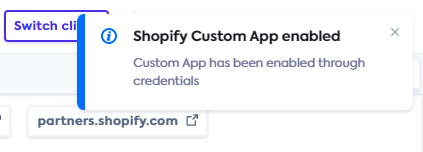
Check the commerce sync settings
All commerce data types must be enabled before you can pull commerce transactions from Shopify to Codat. Follow the steps in Commerce sync settings; you only need to do this once.
Next steps
Test your Shopify integration before sending Link URLs to merchants.