QuickBooks Online mapping
For Bank Feeds in QuickBooks Online, the account mapping is conducted within the QuickBooks platform itself. Codat produces a secure username and password against a dataConnection which can be entered into QuickBooks, facilitating the account and transaction verification process.
There are two ways you can share credentials with a Company - either via a hosted and customizable Codat credentials page, or alternatively through the generate-credentials endpoint.
Use the Codat credentials page
The Codat provided user interface is designed to enable you to launch QuickBooks bankfeeds quickly with minimal overhead and allow the company to retrieve credentials for their bankfeeds in a secure manner.
To utilize the mapping UI, direct your company's users to the linkUrl provided in the create-data-connection response. The linkUrl has a one time password(OTP) that will expire after 60 minutes, if the password expires, you can retrieve the linkUrl using the get-connection endpoint.
On the Set up QuickBooks page, they click Get credentials to generate their unique one-time username and password for connecting an account to QBO (see step six in the next procedure).
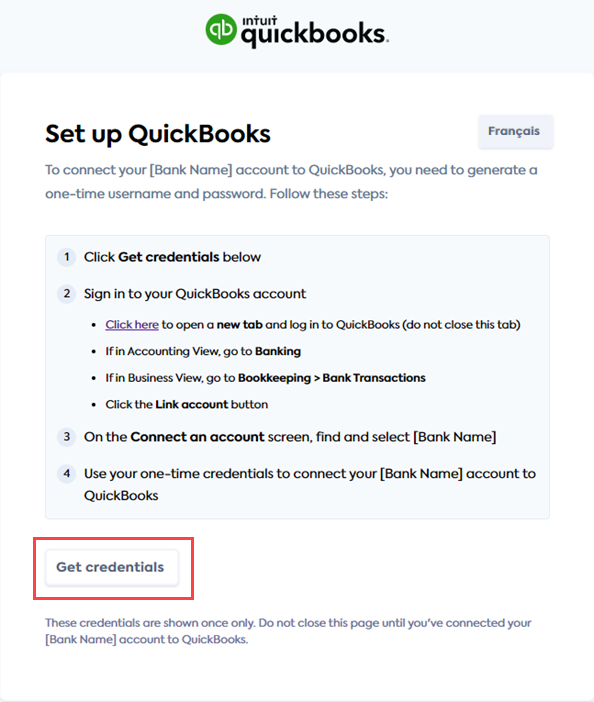
Once credentials have been generated, the user can simply follow the instructions displayed in the UI. These are summarized in Map accounts in QuickBooks
The Revoke credentials button appears immediately after their credentials are generated.
Use the Generate Credentials API
Should you desire a more integrated user experience, you have the option to generate and display the credentials directly within your own application through the API.
- Request Url
- Response Body
generate-credentials endpoint
POST /companies/:companyId/connections/:connectionId/connectionInfo/bankFeedAccounts/credentials
{
"username": "S0MW-TR0P-7DS0",
"password": "cO0ajh0uGyTN0Pwh"
}
Revoke credentials
Credentials for a company can be revoked at any point by using the delete-bank-feed-credentials endpoint.
This will remove all credentials associated with the company, if you wish to reconnect the company and re-establish the bank feed, you should generate new credentials via the Credentials page or API.
Map accounts in QuickBooks
The SMB user first logs into QuickBooks Online and navigates to the Banking section if they are in Accounting View or Bookkeeping > Bank Transactions if in Business View.
Next, they click the Link account button and, on the ensuing Connect an account screen, find and choose your organization from the list of available financial institutions.
After agreeing to the terms and conditions, they enter a one-time username and password to complete the authentication process. They then select one or more source bank accounts to link to QBO and choose the account type from a dropdown menu, specifying which chart of accounts they wish to view bank feeds for.
Additionally, they select a start date for the bank feed.
QuickBooks online only supports retrieval of transactions up to 90 days old, any transactions prior to this date will be excluded irrespective of what date the user selects.