Test your Square integration
Test our Square integration by pulling sample data to a test company
You can use the Square Sandbox integration to pull test data from Square into Codat.
You'll need to:
- Set up a test company in the Codat Portal.
- Generate a Link URL then connect your test company to your Square app, using a Square Sandbox test account.
- Retrieve test data from Square.
Prerequisites
First, set up your Square integration.
- In Square Developer, make sure you've enabled Sandbox in your app's configuration settings.
- In Codat, make sure you've configured the Square Sandbox integration.
To retrieve and view commerce data from your test company, you need to add sample transactions to the Square Sandbox test account you want to use. For help with adding test transactions, see Sandbox Overview in the Square documentation.
Set up a test company
In the Codat Portal:
- In the navigation bar, click Companies.
- Click New company.
- In the Add new company dialog, enter a name for your test company, such as
square-test, then click Add. The Link URL for your test company is displayed.
Keep the Companies page open in your browser.
Connect your test company to your Square Sandbox test account
Test the authorization process that your customers will see when they connect their Square account in Link.
Sign in to Square Developer.
Click Account > Developer Dashboard to view the Applications page.
Under Sandbox test accounts, open the Default Test Account, or another test account, to open the Sandbox seller dashboard. Keep this page open in your browser or authorization to the Sandbox account will fail in Link.
In the Codat Portal, click Companies in the navigation bar.
Hover over your test company, then click Link URL. The Onboarding dialog is displayed.
Copy the Link URL and paste it into a new browser tab. This loads Hosted Link.
Complete the steps in Link; the exact steps shown depend on your Link settings. You'll need to:
Select Square Sandbox as the commerce software to connect to.
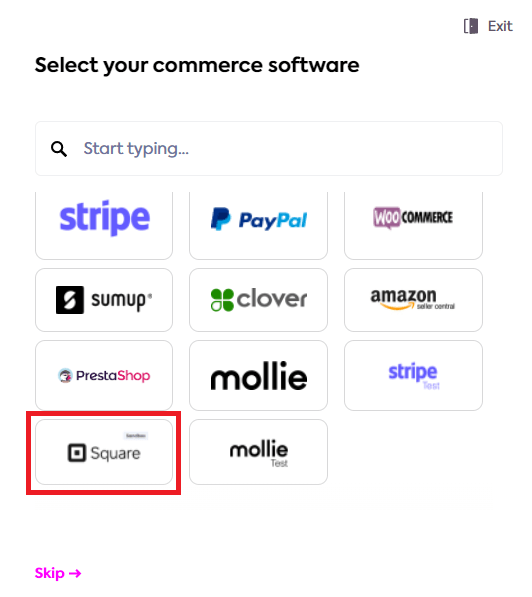
Authorize access to the listed data types.
The Connection Successful page in Link is displayed with the message: "You have connected Square Sandbox."
Complete the Link flow, then click Finish.
Retrieve test commerce data
Make sure that test commerce data from Square is pulled successfully into Codat.
In the Codat Portal:
In the navigation bar, click Companies.
Click the name of your test company to view the company's data.
Optionally, click Pull history to check the progress of the initial sync (if configured in your sync settings). You can also click Refresh data.
Click Data > Commerce tab.
Use the tabs to view test data that was pulled from Square. For example, click Products or Orders.
Test data is only available for supported data types for which test data exists in Square.