Account management
Learn how to change your Codat account settings and reset your password
Managing your account
You can change details and settings of your user profile in the Codat Portal. Click the circle with your initials in the top right corner of the Portal to access the Account settings page.
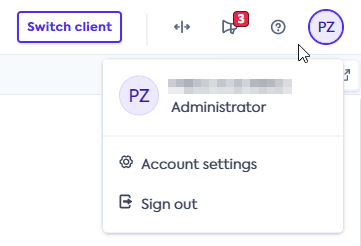
In the Profile section, you can change the name associated with the account, and confirm your involvement with the technical implementation of your Codat solution. Remember to click Save changes when you are done.
In the Password section, you can change your current password to a new one, following the instructions below.
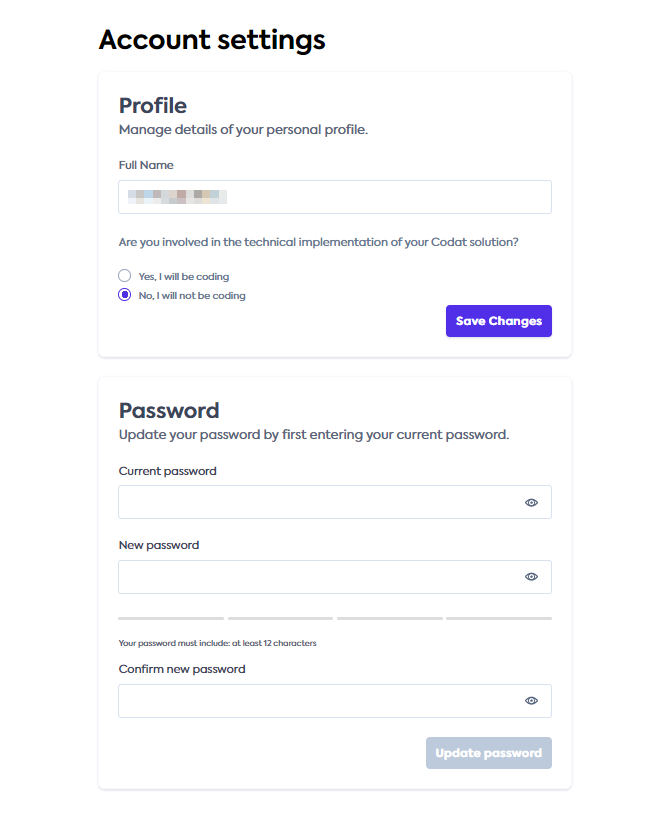
Changing your password
If you want to change your password (for example, for security reasons), you can do so on the Account settings page:
- In the Password section, enter your current password.
- Then, enter and confirm your new password. We provide you with a list of password requirements, and measure the strength of your new password.
- Finally, click Update password to save your changes.
If you have forgotten your password and are looking to reset it:
- Click Forgot your password? on the sign-in screen.
- Enter the email you registered with.
- Finally, click Send reset email.
You will shortly receive an email with detailed steps required to reset your password.
The option to edit your password in Account settings may be disabled by your organization's administrator. This happens when the organization does not use the password as its sign-in method. This means you need to manage the password of the method you use to log in.