Set up your company branding
Ways to modify Link's interface to match your company's branding
Link is a white-label solution that can be matched to your company's branding. Go to Settings > Branding in the Codat Portal to tailor Link for a fully custom-branded experience.
Note: this page autosaves when changes are made.
Set your company name
Your company name, as you see it in the Portal, is also displayed in Link when your customers connect their accounting platforms to Codat.
Set your company logo
This logo appears in the navigation bar of Link, and on the on-premise connector screens when users link on-premise applications.
Use PNG, JPEG, SVG, or GIF file formats and ensure the file size does not exceed 10MB. Recommended dimensions for the company logo are 600px x 100px.
This also sets the image that shows on connector screens displayed when users link on-premise applications, such as Sage 50 and QuickBooks Desktop to Codat.
Set a company icon
This icon (uploaded as a favicon) appears as the Link browser tab icon and on the on-premise connectors' system tray icon.
Use ICO file format and ensure the file size does not exceed 500KB. Recommended dimensions for the company icon are 32px x 32px.
The connectors' system tray icon, which is displayed when an on-premise application is running in the background on a customer's computer.
Set your brand colors
You can set your brand's primary color to define the color of buttons and other elements within Link and Sync Flow.
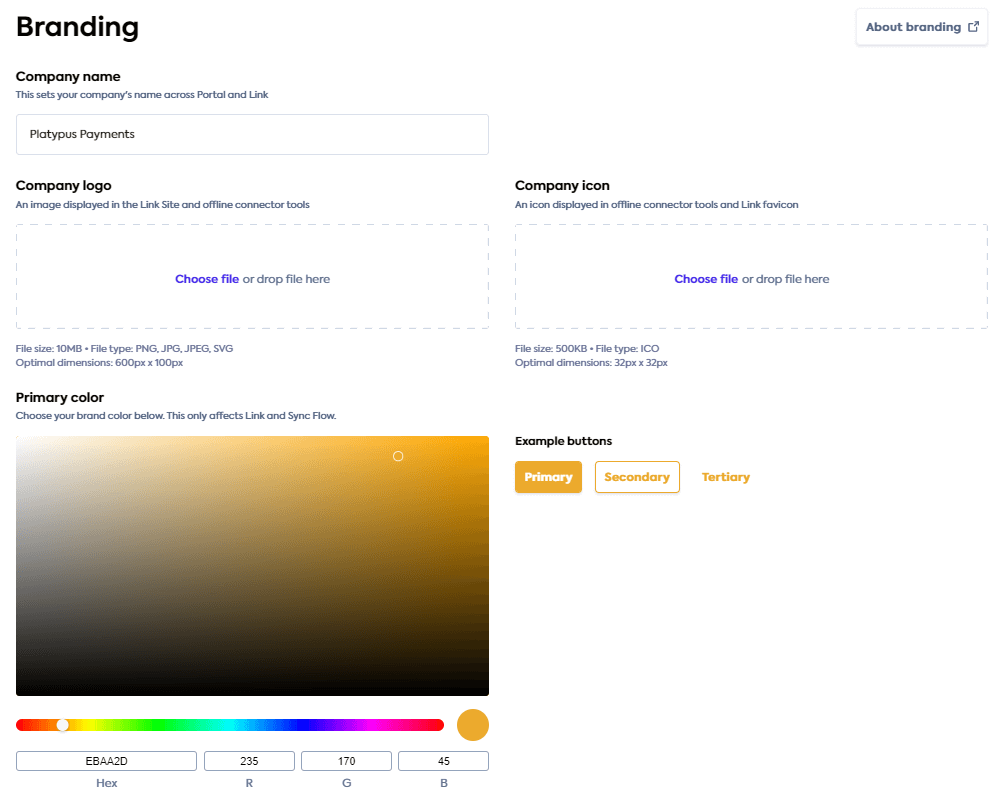
Light colors may cause accessibility issues. For best results, use a dark primary color.